- Connect a terminal to the BIG-IP serial console port.
- Restart the BIG-IP system.While restarting, the BIG-IP system displays the GRUB menu and counts down before continuing the start process.
- Before the countdown expires, press the arrow keys to stop the countdown and select the appropriate start image.NOTE: Alternately, press Shift + 6 (^) to move up and press the V key to move down.
- Press the E key to edit the start options.A new GRUB menu screen displays.
- Press the arrow keys to select the line that begins with kernel /boot/vmlinuz or /boot/<boot location>/vmlinuz.NOTE: Alternately, press Shift+6 (^) to move up and press the V key to move down.
- Press the E key to edit the line.
- Enter the word single at the end of the kernel /boot/vmlinuz line, and then press the Enter key.For example:
kernel /boot/vmlinuz single
Depending on the platform, the kernel operative syntax may appear similar to the following example:
kernel /boot/1/vmlinuz ro root=UUID=2c3f024c-ff84-499b-8466-0a189963c55d console=ttyS0 panic=1 platform=Mercury quiet single
NOTE: Ensure there is a space between quiet and single. Otherwise the system does not boot into single-user mode.
IMPORTANT: When starting BIG-IP Virtual Edition in single user mode, you should additionally delete the “console=ttyS0” line, leaving only “console=tty0“. If you skip this, the BIG-IP VE starts and the login prompt does not display on the console.
NOTE: When starting in single-user mode, the BIG-IP system may attempt to perform a file system check (fsck) and request the root password. If the root password is unknown, you can skip the file system check by appending single fastboot instead of single.
The previous menu screen appears, and the system shows the new start command.
- Press the B key to start the system using the modified options.A prompt may display. You have started the system in single-user mode.
- When you are finished using single-user mode, enter exit or reboot to return the BIG-IP system to normal operating mode.
Knowledge Base
About iautomatix.com.np
iautomatix is a premium Self-Service Support Knowledge Base for Tech Enthusiastic.
The articles published would allow users to help in most of the technical problems.
Knowledge Base Authors
-
Sumit Mananadhar
Articles Authored: 93
-
Bipu Ojha
Articles Authored: 4
-
TheKnowledgePedia
Articles Authored: 3
Privacy Policy
Click the link below to view privacy polciy
Privacy Policy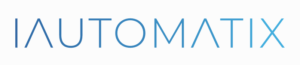
Leave A Comment?