Steps to Install Zabbix Server on Ubuntu
Step 1: Choose you platform
- Zabbix version: 6.0 LTS
- OS Distrubution: Ubuntu
- OS Version: 22.04(Jammy)
- Zabbix Component: Server, Frontend, Agent
- Database: MYSQL
- Web Server: Apache
Step 2: Install and configure Zabbix for your platform
- Install Zabbix repository
# wget https://repo.zabbix.com/zabbix/6.0/ubuntu/pool/main/z/zabbix-release/zabbix-release_6.0-4+ubuntu22.04_all.deb
# dpkg -i zabbix-release_6.0-4+ubuntu22.04_all.deb
# apt update
- Install Zabbix server, frontend, agent
# apt install zabbix-server-mysql zabbix-frontend-php zabbix-apache-conf zabbix-sql-scripts zabbix-agent
- Create initial database
Make sure you have database server up and running.
Run the following on your database host.
# mysql;
mysql> create database zabbix character set utf8mb4 collate utf8mb4_bin;
mysql> create user zabbix@localhost identified by ‘password’;
mysql> grant all privileges on zabbix.* to zabbix@localhost;
mysql> set global log_bin_trust_function_creators = 1;
mysql> quit;
On Zabbix server host import initial schema and data. You will be prompted to enter your newly created password.
# zcat /usr/share/zabbix-sql-scripts/mysql/server.sql.gz | mysql –default-character-set=utf8mb4 -uzabbix -p zabbix
Disable log_bin_trust_function_creators option after importing database schema.
# mysql;
mysql> set global log_bin_trust_function_creators = 0;
mysql> quit;
- Configure the database for Zabbix server
Edit file: nano /etc/zabbix/zabbix_server.conf
DBPassword=password
- Start Zabbix server and agent processes
Start Zabbix server and agent processes and make it start at system boot.
# systemctl restart zabbix-server zabbix-agent apache2
# systemctl enable zabbix-server zabbix-agent apache2
- Open Zabbix UI web page
The default URL for Zabbix UI when using Apache web server is http://localhost/zabbix
After accessing UI:
Default Username: Admin
Password: password
Zabbix Dashboard
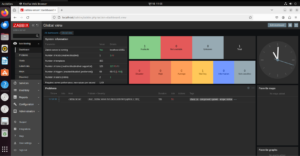
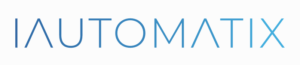
Leave A Comment?