Regulatory Domain Setting for a Network
The regulatory domain of a network is determined by the network country. It can be set manually after a network is created or can be automatically determined when devices are deployed into the network. The regulatory domain can be set manually by navigating to Network-wide > General > Country/Region and selecting the appropriate country.
The first device added to the network is used to determine the country if it is not manually set. This will also automatically set the regulatory domain for the network.
Regulatory domain enforcement
There are two different ways to enforce the regulatory domain to the Access Points:
- Automatic (done by the dashboard, recommended).
- Manual enforcement.
Automatic
As explained before, regulatory enforcement is done per Geo-IP Location and network-wide setting automatically. The user only defines the country when creating the network and that will be the source of truth when compared to the Geo-IP location, any mismatches will generate alerts. If all the nodes in the network are detected (via geolocation) to be in the same country, the network country is updated automatically to this detection.
Usually, this configuration will be correct except special cases where the IP of the gateway is located in a different country, (due to VPN, MPLS, etc).
Manual
A user can agree to use the manual regulatory enforcement to bypass the Geo-IP location and enforce the desired regulatory domain of a specific country manually.
In order to do this, a legal agreement must be accepted specifying the user is responsible to enforce the right regulatory domain to be used on the network acknowledging the physical location of the Access Points will match the specified.
Configuration
Go to Network-Wide > General, a new option is presented to change to “Manual country setting”
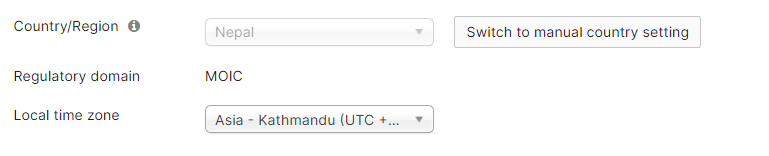
After clicking on it, the legal agreement will be presented, please, make sure to read it and understand it fully before accepting.
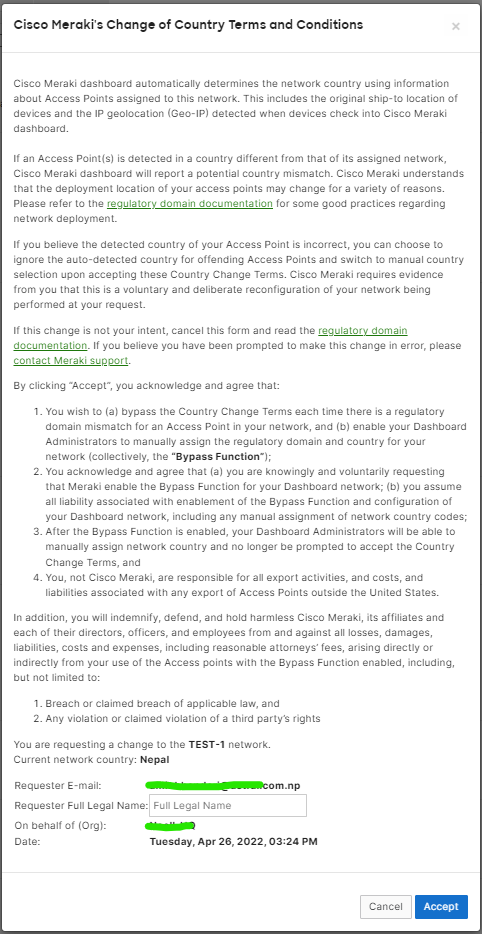
Once accepted, two new options will be presented in the “Manual enforcement options” section:
- Override APs to match network
This setting will enforce the country selected to all access points disregarding the Geo-IP location of the Access Point.
- Revert network to auto-detection
This option will enforce the automatic regulatory domain of the network as before.
To verify the country of the access point, go to Wireless > Access Points, select the desired one and Regulatory Info can be seen with the country enforcement on individual Access Point. For example:
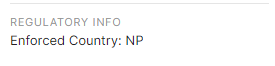
Alerts
Manual Country Mismatch Alert
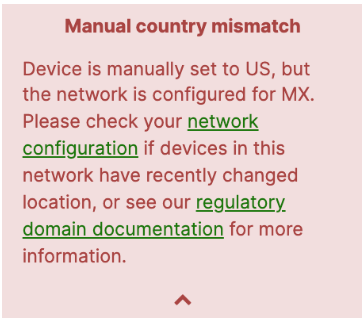
In order to clear this type of alert, following steps can be taken:
Step 1. Check the AP physical location’s country with the network administrator
Step 2. Confirm that all the APs within the network are installed in the same country. If not, separate the APs within different networks per country location.
Step 3. Navigate to Network-wide > CONFIGURE > General > Network Location and ensure that the Country/Region setting is using the actual AP physical location’s country.
In this case, the AP’s network is physically located in Mexico, but the AP-name device at some point was manually configured in US, triggering the alert.
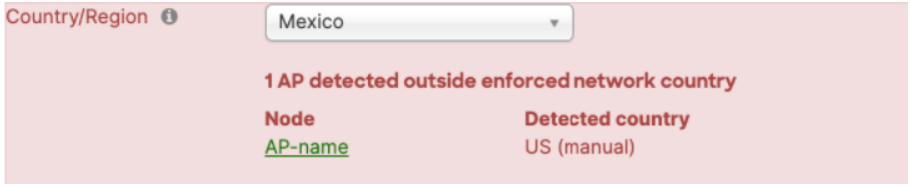
Step 4. Once we confirm that the AP-name is in fact located in Mexico, or whichever country is configured under Country/Region, click Override APs to match network.

That pushes the correct country configuration and will clear the Manual country mismatch alert.
Country Detection Mismatch Alert
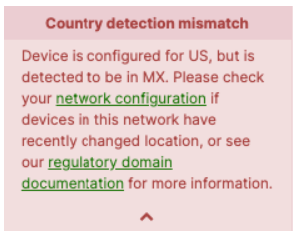
Following steps help to clear the country detection mismatch alert:
Step 1. Check the APs physical location’s country with the network administrator.
Step 2. Confirm that all APs within the network are installed in the same country. If not, separate the APs within different networks per country location.
Step 3. Navigate to Network-wide > CONFIGURE > General > Network Location and ensure that the Country/Region setting is using the APs physical location’s country.
If the Country/Region is not correct, you have two options to fix it:
- Option A.
If all the APs are detecting the same country and it’s correct, you can use the auto-detection feature. To do so, select Revert network-to auto-detection.
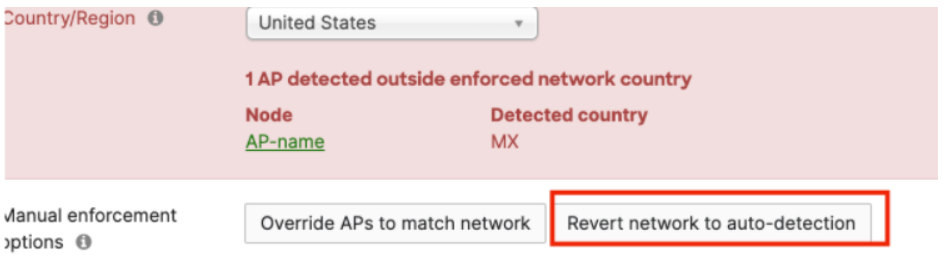
- Option B.
Manually select the Country/Region to the right option and override the APs to match network and click Override AP’s to match network.
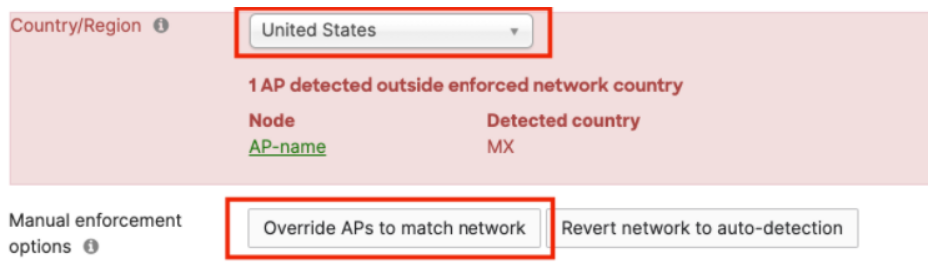
If the country is already correct:
Click Override APs to match the network. That’ll clear the alert and push the right config to the APs.
This option is generally used when the AP’s use a VPN tunnel and reach the internet through a country different from where they are located.
In this example, the APs are physically located in the US, but they use a VPN tunnel to reach the internet through Mexico. We override the APs to the US, since that’s their physical location’s country.
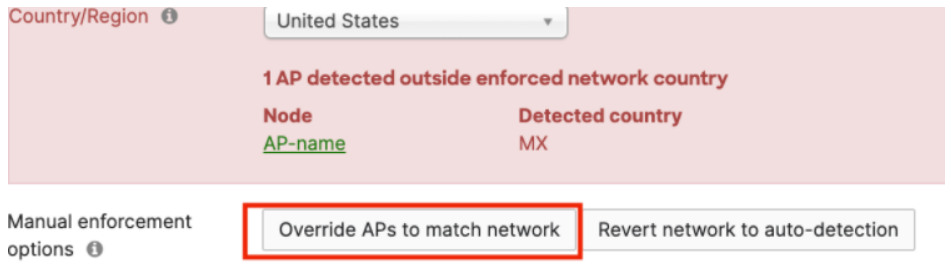
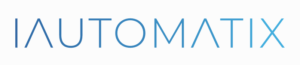
Leave A Comment?