Current Image: 13.1.7
Expected Image:
Pre-Requisite:
- Before the upgrade we need to remove the reporting configuration at BIG-IP F5 ASM.
- We would decrease the reserved disk size
Command: modify /sys disk logical-disk HD1 vg-reserved 20480
1st Step:
You could run “tmsh load sys config verify” and “tmsh load sys config partitions all” to verify whether there is any error on the current partition.
2nd Step:
Upgrading an active/standby BIG-IP high availability pair in which network failover is configured to use a TMM interface
The following procedure assumes that you are upgrading a BIG-IP HA pair in which network failover is configured to communicate over a TMM interface.
- Read the release notes and any known issue articles for the BIG-IP version to which you are upgrading.
- Reactivate the license of both units. You can use the Configuration utility to reactivate a system’s license; to do so, navigate to System > License, and click Re-activate.
- for the Service check date, type the following command: grep “Service check date” bigip.license
- Temporarily disable VLAN failsafe and gateway failsafe on both units so that failover actions do not interrupt the upgrade procedure. (Not Required as Failsafe is not enabled)
- Create a UCS backup of each unit by typing the following command: tmsh save sys ucs <ucs_file_name>
- In this we have to make sure we have set the VCMP guest in standby.
- Copy the UCS archives off the units to a safe location on the network.
- Copy the software image and its associated MD5 to both units, and verify the integrity of the image against its MD5.
- Please set the UNIT 2 OFFLINE. command: tmsh run sys failover offline
Expected: Unit 1 is ONLINE/ACTIVE and Unit 2 is FORCED OFFLINE.
- On Unit ID 2, disconnect all network cables except that of the management interface. Alternatively, you may shut down the interfaces on the upstream devices.
Important: If the BIG-IP systems are configured to use multiple interfaces, ensure that the interfaces used by the network failover feature are disconnected/shut down last (this will prevent the unit from going active while a traffic facing interface is still up).
- Launch the install on Unit ID 2.
Command: install sys software image <imported-ISO-image> create-volume volume <new-volume-set-name>
Note: Once the installation has completed and the BIG-IP system has rebooted, Unit ID 2 will set itself as active, as it is still isolated from its peer.
- Confirm that Unit ID 2 has successfully imported the old configuration and that no errors are returned when you issue the tmsh load sys ucs <ucs_file_name> command from the command line.
Important: Steps 11 through 13 will temporarily disrupt traffic as you transition the traffic to the newly upgraded Unit ID 2. Complete these steps as quickly as possible to minimize the downtime.
- Please set the UNIT 1 OFFLINE. command: tmsh run sys failover offline
Expected: Unit 1 is FORCED OFFLINE and Unit 2 is FORCED OFFLINE.
Note: From this step, all traffic will be temporarily stopped.
- On Unit ID 1, disconnect all network cables except that of the management interface. Alternatively, you may shut down the interfaces on the upstream devices.
Important: When you begin this step, both units will be isolated from the network and all traffic will be temporarily stopped until you complete step 14.
- Reconnect all network cables to Unit ID 2 (or re-enable the relative interfaces on the upstream devices).
- Please set the UNIT 2 ONLINE. command: tmsh run sys failover online
Expected: Unit 1 is FORCED OFFLINE and Unit 2 is ONLINE/ACTIVE.
Note: From this step, all traffic should be recovered.
- Flush the L2 databases on the upstream devices so they will now begin forwarding traffic to Unit ID 2 instead.
Note: If for some reason you are unable to flush the L2 databases on the upstream devices, you may trigger Unit ID 2 to send another round of gratuitous ARPs by forcing a standby/active transition. On Unit ID 2, trigger a failover manually, either through the Configuration utility or by issuing the tmsh run sys failover standby command from the command line. As Unit ID 2 notices its peer is not available, it will transition to active again. This transition will result in Unit ID 2 sending another round of gratuitous ARPs to help send traffic to the unit with new software.
- Confirm that Unit ID 2 is successfully passing traffic.
- Launch the install on Unit ID 1.
Command: install sys software image <imported-ISO-image> create-volume volume <new-volume-set-name>
Once the installation has completed and the BIG-IP system has rebooted, Unit ID 1 will set itself as active, as it is still isolated from its peer.
- Confirm that Unit ID 1 has successfully imported the old configuration and that no errors are returned when you issue the tmsh load sys ucs <ucs_file_name> command from the command line.
- On Unit ID 1, stop all services by typing the following command from the command line: tmsh stop sys service all
- Reconnect all network cables to Unit ID 1 (or re-enable the relative interfaces on the upstream devices).
- On Unit ID 1, start all services by typing the following command from the command line: tmsh start sys service all
Unit ID 1 will come online and set itself standby.
Important: If Unit ID 1 sets itself active, disconnect all network cables from the device and verify that the old configuration was successfully imported and that no errors are returned.
- Please set the UNIT 1 ONLINE. command: tmsh run sys failover online
Expected: Unit 1 is ONLINE/STANDBY and Unit 2 is ONLINE/ACTIVE
Back Out Plan:
- Please set the UNIT 2 OFFLINE. command: tmsh run sys failover offline
Expected: Unit 1 is ONLINE/ACTIVE and Unit 2 is FORCED OFFLINE.
- On Unit ID 2, disconnect all network cables except that of the management interface. Alternatively, you may shut down the interfaces on the upstream devices.
Important: If the BIG-IP systems are configured to use multiple interfaces, ensure that the interfaces used by the network failover feature are disconnected/shut down last (this will prevent the unit from going active while a traffic facing interface is still up).
- Launch the reboot with the old image.
- Confirm that Unit ID 2 has successfully imported the old configuration and that no errors are returned when you issue the tmsh load sys ucs <ucs_file_name> command from the command line.
Important: Steps 11 through 13 will temporarily disrupt traffic as you transition the traffic to the newly upgraded Unit ID 2. Complete these steps as quickly as possible to minimize the downtime.
- Please set the UNIT 1 OFFLINE. command: tmsh run sys failover offline
Expected: Unit 1 is FORCED OFFLINE and Unit 2 is FORCED OFFLINE.
Note: From this step, all traffic will be temporarily stopped.
- On Unit ID 1, disconnect all network cables except that of the management interface. Alternatively, you may shut down the interfaces on the upstream devices.
Important: When you begin this step, both units will be isolated from the network and all traffic will be temporarily stopped until you complete step 14.
- Reconnect all network cables to Unit ID 2 (or re-enable the relative interfaces on the upstream devices).
- Please set the UNIT 2 ONLINE. command: tmsh run sys failover online
Expected: Unit 1 is FORCED OFFLINE and Unit 2 is ONLINE/ACTIVE.
Note: From this step, all traffic should be recovered.
- Flush the L2 databases on the upstream devices so they will now begin forwarding traffic to Unit ID 2 instead.
Note: If for some reason you are unable to flush the L2 databases on the upstream devices, you may trigger Unit ID 2 to send another round of gratuitous ARPs by forcing a standby/active transition. On Unit ID 2, trigger a failover manually, either through the Configuration utility or by issuing the tmsh run sys failover standby command from the command line. As Unit ID 2 notices its peer is not available, it will transition to active again. This transition will result in Unit ID 2 sending another round of gratuitous ARPs to help send traffic to the unit with new software.
- Confirm that Unit ID 2 is successfully passing traffic.
- Launch the reboot with the old image.
Unit ID 1 will set itself as active, as it is still isolated from its peer.
- Confirm that Unit ID 1 has successfully imported the old configuration and that no errors are returned when you issue the tmsh load sys ucs <ucs_file_name> command from the command line.
- On Unit ID 1, stop all services by typing the following command from the command line: tmsh stop sys service all
- Reconnect all network cables to Unit ID 1 (or re-enable the relative interfaces on the upstream devices).
- On Unit ID 1, start all services by typing the following command from the command line: tmsh start sys service all
Unit ID 1 will come online and set itself standby.
Important: If Unit ID 1 sets itself active, disconnect all network cables from the device and verify that the old configuration was successfully imported and that no errors are returned.
- Please set the UNIT 1 ONLINE. command: tmsh run sys failover online
Expected: Unit 1 is ONLINE/STANDBY and Unit 2 is ONLINE/ACTIVE
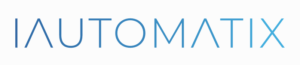
Leave A Comment?